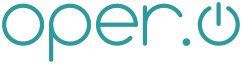This kind of encryption makes backups a bit difficult to pull off as the
administrator. Because you don’t have each user’s password, you can’t back up
their data. This leaves you with one option - back up the encrypted block
devices themselves. Depending on how much space each user is given, this can
take a long time (though rsync helps significantly with that) and a lot of
space. This is the downside to
block
device encryption.
Stacked
encryption though, while rumored to be less secure for various reasons, allows
administrators access to encrypted verions of each user’s data. With stacked
encryption, each individual file’s contents are encrypted, but the user’s
filenames, paths, and file sizes are still accessible to the administrator(s)
(hence the rumored security flaw).
As a user though (if you’re using this on your laptop for instance), backups
are simple because the data itself is available to you (you have the password
after all). This however assumes you have user rights on a remote server to
rsync your data to. Even if the remote server has the same dm-crypt setup,
rsync still sends your credentials, so your data can go from an encrypted
laptop/desktop to an encrypted server.
Category:Storage
Category:Security
Category:Linux